Microsoft has started seeding its Office 15 technical preview to a select few earlier this year to get it ready for the public. Expect to see more of Metro Style interface, this should satisfy those Office detractors that have said that the ribbon bar is too cluttered. The cleaner interface and touch mode will make it easier to use on tablet devices as it is on the desktop.
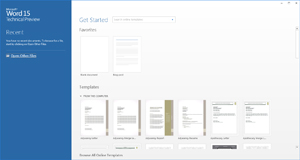 Word15 has received several improvements. Microsoft is focusing on the “experience” of reading and writing. The new Read Mode removes control and menu items to limit the amount of distractions on the screen. The text will be reformatted on the screen as you enter into the Read Mode. There is a new Resume Reading function that allows you to bookmark the current position so that when you resume reading the document you will be placed back into the last position you were reading from.
Word15 has received several improvements. Microsoft is focusing on the “experience” of reading and writing. The new Read Mode removes control and menu items to limit the amount of distractions on the screen. The text will be reformatted on the screen as you enter into the Read Mode. There is a new Resume Reading function that allows you to bookmark the current position so that when you resume reading the document you will be placed back into the last position you were reading from.
Two new features allow you view information in a more dynamic way. Object Zoom allows you to double click on an image that will then zoom into full screen mode. This is great for pictures of table data, screen grabs or your favorite pictures that have been placed in the document. Expand and Collapse is a tool that allows you to expand and collapse paragraphs of text underneath a heading. This allows you to start with a shorter document that can be expanded to handle more text detail.
Document collaboration has ben improved as well. It is easier to Track Changes, create and read Reply Comments made to specific areas of text. There is now a localized password function that allows you to make changes and lock them down with password protection. Present Online allows users to share documents with others through a browser window.
There is better PDF document handling built into this version as well. Word 15 will allow you to open a PDF document and have the document reflow on the screen to fit automatically just as if it were a native Word document. Inserting and view videos has become easier as well with new functions allow easy insertion of video and pictures from Faceboo, Flickr and other services.
Not surprisingly with the new Metro Style Interface, Word 15 allows users to more easily navigate through documents through the Touch Mode interface. This shows Microsoft’s focus with Windows 8 and tablet technology. It is going to be interesting to see all of these new touch centric features working together on Windows 8 based tablets later this year.
Excel 15 updates include better/simpler methods for visualizing large data sets that you are working with. A new Quick Analysis Lens feature lets Excel 15 users quickly access ways to visually represent data, and Recommended Charts and PivotTables helps surface the best way to visualize certain information based on data patterns. Flash Fill, a new feature to Excel 15, will also simplify the reformatting and rearrangement of data in an Excel spreadsheet. Excel 15′s Touch Mode feature is designed to let users browse through charts, graphs, and tables on tablet devices with their fingers and hands.
There are also some new chart formatting control features that use an interactive interface to fine tune charts quickly. Chart animations will help you to present your data in a dynamic display that will show changes as your data points are added or existing numbers are adjusted.
A new Excel Start Experience will provide access to a collection of professionally designed templates, including ones for budgets, calendars, forms and reports.
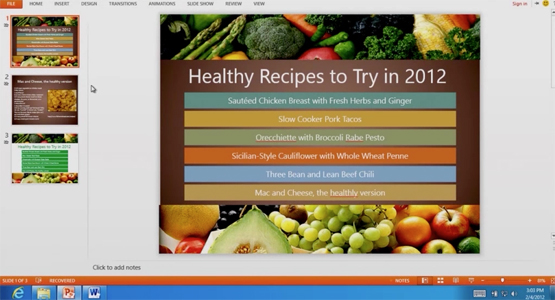 PowerPoint 15 updates include a big visual change. Microsoft is changing the default aspect ratio to a 16:9 display format with the thought of creating a professional-looking design with cinematic appeal. This complement most wide screen displays that are being used on your PC’s, Notebooks and Projectors today.
PowerPoint 15 updates include a big visual change. Microsoft is changing the default aspect ratio to a 16:9 display format with the thought of creating a professional-looking design with cinematic appeal. This complement most wide screen displays that are being used on your PC’s, Notebooks and Projectors today.
The new Start Experience is also present in PowerPoint 15, providing quick access to favorite files, professionally designed templates, and most recently-viewed presentations. A new chart engine access feature lets PowerPoint 15 users lift charts from Excel 15 worksheets and put them into slides without disrupting the existing formatting of a presentation.
Touch has been a big focus in this new version as well and the new features are designed to allow presenters to move through slides using a touch screen or tablet PC. PowerPoint 15 also features the same Resume Reading feature that has been added to Word 15 with automatic bookmarking the last position in your PowerPoint slide deck.
Outlook 15 hasn’t been left out either. A new peeks feature will let users see their schedule, view details about people they are emailing, and review tasks all within the same display. A new Weather Bar feature will also let users check the weather before accepting meeting invites or planning new meetings.
Inline replies has also been added to Outlook 15, letting users reply to an email in one-click. Microsoft has also made some improvements to its multiple email account support in Outlook 15, allowing users to view, create, and respond to all email accounts in one place, including Hotmail and other third-party web mail providers.
Animations in Outlook 15 have been improved to quickly move between email, calendar and tasks. The Metro Style interface takes up less space to provide more real estate for the presented information. Power users will be happier with the Context sensitive commands to provide simple, visible, on-click commands to help power users stay on top of their email flow.
OneNote 15 has also received the Metro Style Interface update. Auto-updating file views will let OneNote 15 users see content previews from embedded Excel and Visio files and any content updates that have been made in the original files.
Table support has been improved, allowing you to sort, add headers, and convert a OneNote table into an attached spreadsheet. This will bring improved calculation capabilities within your OneNote document.
The Touch Mode feature of OneNote 15 lets tablet users take advantage of their fingers and hands to move through pages and notes without a keyboard.
OneNote 15 also includes the new Resume Reading feature found in Word and PowerPoint 15, automatically saving the last position in a notebook so OneNote users can pick up right where they left off, even on a different PC or tablet.
Conclusion: I am looking forward to spending time with this product later this year when it comes out for general preview. The features that I have mentioned above are only some of the planned updates to the Office Products and I am sure there will be more touch and collaboration functionality as Windows 8 is finally released as well. Expect the release some time this summer and probably a RTM before the end of the year.
 Thursday, June 15, 2023 at 2:12PM
Thursday, June 15, 2023 at 2:12PM 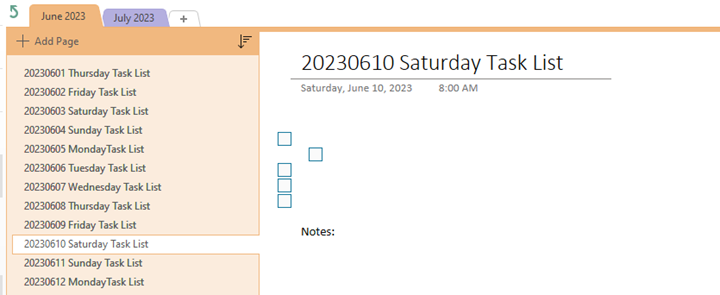
 OneNote
OneNote 

 I’m a big OneNote fan so I am always looking for new things that I can do with this application. Here is the new August additions:
I’m a big OneNote fan so I am always looking for new things that I can do with this application. Here is the new August additions:
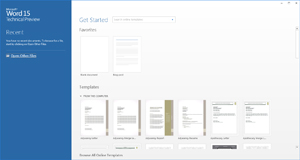
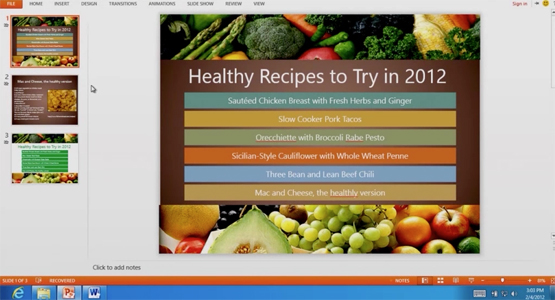 PowerPoint 15
PowerPoint 15

