Workflow: Using OneNote as a Task Manager
 Thursday, June 15, 2023 at 2:12PM
Thursday, June 15, 2023 at 2:12PM One of the nice things about using OneNote as a task manager is the ease of being able to manipulate the information that you're putting into your task list. You can’t do that on paper!
I begin by selling up the section as a month/year heading. For example June 2023 would be my sectional heading. I then create separate pages for each day of the week labeling each page in the following way to make it easier for me to work with: 20230610 Saturday Task List.
I also create a floating page for Monthly Projects that I move with my current day page to keep the two together. I use the Monthly Projects for a reminder of ongoing things that I need to deal with that I can pull into a Day Task List as I work on them.
I keep a couple of other informational pages with the Monthly Project Sheet for quick referencing as well. It makes it easier for me to answer questions as they arise by keeping those listing easily accessible.
Since I create anywhere from 28 to 31 pages for the days in the month it is easier to create the first seven days and copy them as a group and adjust the information as needed once they are pasted back into the monthly section to create all the pages that I need. I also change the date on each page to match the date of the page. (Just the quirkiness in me)
This whole process only takes about 10 minutes to complete. A typical page layout is shown below.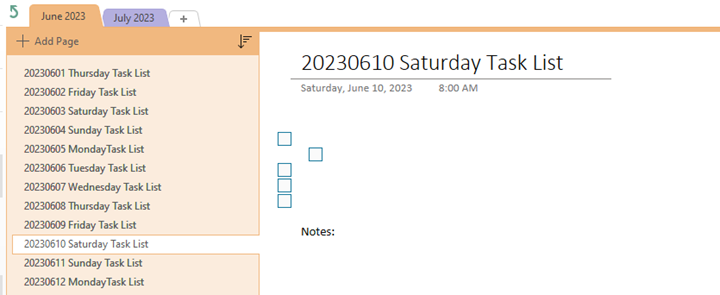
I typically work on my task list either the night before or in the morning when I start my day. It usually entails me bringing any unfinished tasks from the previous day over to be worked on. I add on any new tasks that may have come in via email or Teams communications. I also receive task functions from workflow notifications that I have created in our ticketing system to be included in the list. I then slide the task up and down list to place them in the order in which I want to attack the list. I will use tabbing to keep subtasks underneath a major heading to keep a project together (as you see in the example above). I use the check box function to mark off when the task is completed on the list.
What are the benefits of doing this in OneNote? There are several. First, because of the freeform nature of the application it can bend to my needs on a daily basis. Second, Search Notebooks allows a word search though all of your notebooks through one search bar. Third, Organization, being able to manipulate the data from day to day and within a day to reorder information and change it makes for a quick and easy control of the data that you are working with.
Let me know if this type of article is one that you would like to see more of.
 OneNote
OneNote 

Reader Comments