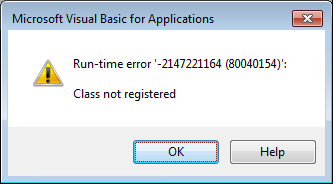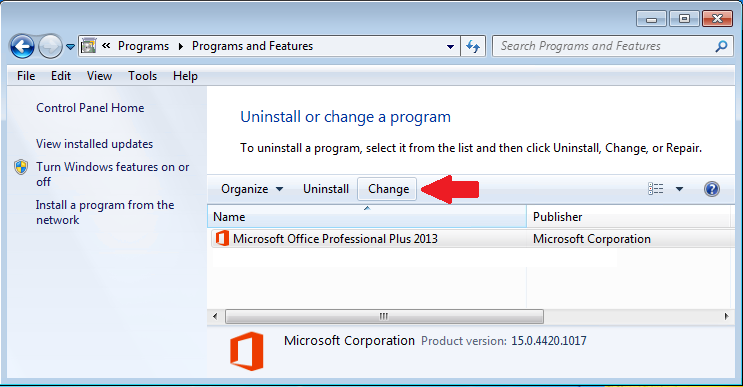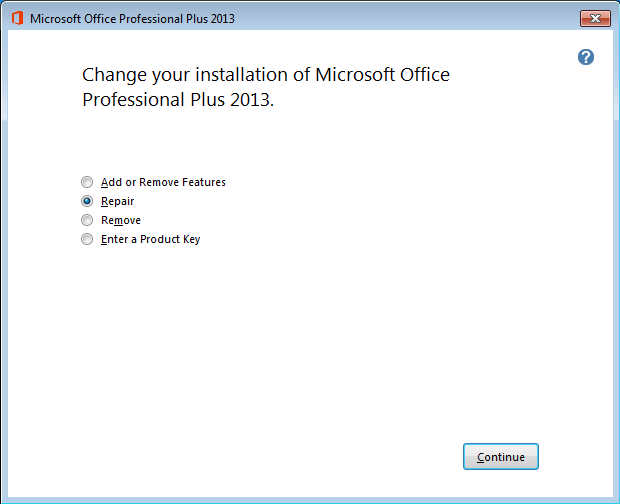Microsoft reissued statement of Support for Office 365 Apps
 Tuesday, August 4, 2020 at 9:40AM
Tuesday, August 4, 2020 at 9:40AM Office versions and connectivity to Office 365 services
Hope everyone is well. Please note the bellow communication from Microsoft regarding Office versions that will be supported for connecting to Office 365/Microsoft 365 services. Older versions than Office 2016 will not be blocked, but upgrades are recommended over time.
Starting on October 13, 2020, only these versions of Office will be supported for connecting to Office 365 (and Microsoft 365) services:
- · Microsoft 365 Apps for enterprise (previously named Office 365 ProPlus)
- · Microsoft 365 Apps for business (previously named Office 365 Business)
- · Office 2019, such as Office Professional Plus 2019
- · Office 2016, such as Office Standard 2016
Examples of Office 365 services include Exchange Online, SharePoint Online, and OneDrive for Business.
Important
We won’t take any active measures to block other versions of the Office client, such as Office 2013, from connecting to Office 365 services, but these older clients may encounter performance or reliability issues over time.
Impact of using older Office clients to connect to Office 365 services
After October 13, 2020, ongoing investments to our cloud services will not take into account older Office clients. Over time, these Office clients may encounter performance or reliability issues. Organizations that use these older clients will almost certainly face an increased security risk and may find themselves out of compliance depending upon specific regional or industry requirements.
Therefore, administrators should update older Office clients to versions of Office supported for connecting to Office 365 services.
Upgrade resources available to administrators
We recommend that you upgrade older Office clients to a subscription version of the Office client, such as Microsoft 365 Apps for enterprise. The most up-to-date subscription versions of the Office client are always supported connecting to Office 365 services.
We provide various services to help you upgrade to subscription versions of the Office client. The following list provides some examples of resources that are available:
- ·
- ·
- ·
- · Product lifecycle dashboard and upgrade readiness dashboard, for users of Microsoft Endpoint Configuration Manager (current branch).
- ·
Upcoming changes related to connectivity to Office 365 services
Retirement of TLS 1.0 and 1.1
After October 15, 2020, you must be using at least TLS 1.2 to connect to Office 365 services. For more information, see TLS 1.0 and 1.1 deprecation for Office 365 and Preparing for TLS 1.2 in Office 365 and Office 365 GCC.
Basic authentication with Exchange Online
There are some changes planned related to the use of Basic Authentication with Exchange Online. For more information, see Basic Authentication and Exchange Online – April 2020 Update.

 I’m a big OneNote fan so I am always looking for new things that I can do with this application. Here is the new August additions:
I’m a big OneNote fan so I am always looking for new things that I can do with this application. Here is the new August additions: If you are considering using Microsoft Office Suite at home you have several options that you can consider. The first is whether you want to pay on a subscription basis or if you want to move into a one-time purchase model. In the subscription model you have two choices between Office 365 Personal or Office 365 Home.
If you are considering using Microsoft Office Suite at home you have several options that you can consider. The first is whether you want to pay on a subscription basis or if you want to move into a one-time purchase model. In the subscription model you have two choices between Office 365 Personal or Office 365 Home.