Entries in Word (8)
Office 365 Other New Features
 Friday, August 5, 2016 at 9:37AM
Friday, August 5, 2016 at 9:37AM Microsoft is getting some new online app additions to help you do your research and to clean up your grammar. Microsoft is adding Researcher which is touted to give you easier access to credible sources and and cited content.
Researcher helps you find and insert reliable sources and content for your paper in fewer steps. Within your Word document you can explore material related to your topic and add it, including his properly formatted citation, with just a single click. Researcher uses the bing knowledge graph to pull the appropriate content from the web and provide a safe structured and credible information.
Microsoft plans on expanding Researcher’s source of reference materials to also include places like national science and health centers, well-known encyclopedias, history databases and much more. Microsoft plants also bring this program to your mobile devices so that no matter what you are using you will have this resource available to you. Researcher is available today for Office 365 subscribers using Word 2016 on Windows desktops.
Another new Office 365 app called Editor, will assist you with advanced proofing and editing of your documents. Microsoft is leveraging machine learning and natural language processing-mixed with input from their own team of linguists-to make suggestions to help you improve your writing. Initially it will help you simplify and streamline written communications by flagging unclear phrases or complex words. As an example: recommending “most” in place of “the majority of”.
Since editor is a cloud-based service, it should get better in time. This fall, it will expand upon words current spelling and grammar tools to help you with understanding why words or phrases may not be accurate. By doing this it is teaching you at the same time it is correcting.
Slow Opening Excel files or Word Files over the Network
 Thursday, January 24, 2013 at 10:23AM
Thursday, January 24, 2013 at 10:23AM Jessy just sent this tip over to me this morning:
This is an old issue from about 6 months ago that I encountered this morning. If a user complains about slow opening or Excel or Word files check in Add/Remove Programs (Win7 or XP) for the Office File Validation Add-In update. If its there remove it and reboot. The issue will be resolved. This update causes those files to get stuck over the network when opening.
Jessy Marker
Office 15 peeked out behind the curtains…
 Tuesday, March 13, 2012 at 8:14AM
Tuesday, March 13, 2012 at 8:14AM Microsoft has started seeding its Office 15 technical preview to a select few earlier this year to get it ready for the public. Expect to see more of Metro Style interface, this should satisfy those Office detractors that have said that the ribbon bar is too cluttered. The cleaner interface and touch mode will make it easier to use on tablet devices as it is on the desktop.
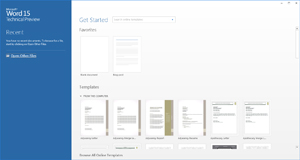 Word15 has received several improvements. Microsoft is focusing on the “experience” of reading and writing. The new Read Mode removes control and menu items to limit the amount of distractions on the screen. The text will be reformatted on the screen as you enter into the Read Mode. There is a new Resume Reading function that allows you to bookmark the current position so that when you resume reading the document you will be placed back into the last position you were reading from.
Word15 has received several improvements. Microsoft is focusing on the “experience” of reading and writing. The new Read Mode removes control and menu items to limit the amount of distractions on the screen. The text will be reformatted on the screen as you enter into the Read Mode. There is a new Resume Reading function that allows you to bookmark the current position so that when you resume reading the document you will be placed back into the last position you were reading from.
Two new features allow you view information in a more dynamic way. Object Zoom allows you to double click on an image that will then zoom into full screen mode. This is great for pictures of table data, screen grabs or your favorite pictures that have been placed in the document. Expand and Collapse is a tool that allows you to expand and collapse paragraphs of text underneath a heading. This allows you to start with a shorter document that can be expanded to handle more text detail.
Document collaboration has ben improved as well. It is easier to Track Changes, create and read Reply Comments made to specific areas of text. There is now a localized password function that allows you to make changes and lock them down with password protection. Present Online allows users to share documents with others through a browser window.
There is better PDF document handling built into this version as well. Word 15 will allow you to open a PDF document and have the document reflow on the screen to fit automatically just as if it were a native Word document. Inserting and view videos has become easier as well with new functions allow easy insertion of video and pictures from Faceboo, Flickr and other services.
Not surprisingly with the new Metro Style Interface, Word 15 allows users to more easily navigate through documents through the Touch Mode interface. This shows Microsoft’s focus with Windows 8 and tablet technology. It is going to be interesting to see all of these new touch centric features working together on Windows 8 based tablets later this year.
Excel 15 updates include better/simpler methods for visualizing large data sets that you are working with. A new Quick Analysis Lens feature lets Excel 15 users quickly access ways to visually represent data, and Recommended Charts and PivotTables helps surface the best way to visualize certain information based on data patterns. Flash Fill, a new feature to Excel 15, will also simplify the reformatting and rearrangement of data in an Excel spreadsheet. Excel 15′s Touch Mode feature is designed to let users browse through charts, graphs, and tables on tablet devices with their fingers and hands.
There are also some new chart formatting control features that use an interactive interface to fine tune charts quickly. Chart animations will help you to present your data in a dynamic display that will show changes as your data points are added or existing numbers are adjusted.
A new Excel Start Experience will provide access to a collection of professionally designed templates, including ones for budgets, calendars, forms and reports.
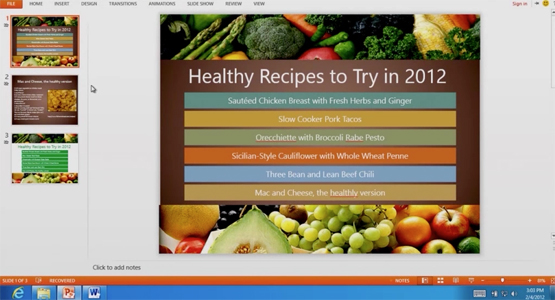 PowerPoint 15 updates include a big visual change. Microsoft is changing the default aspect ratio to a 16:9 display format with the thought of creating a professional-looking design with cinematic appeal. This complement most wide screen displays that are being used on your PC’s, Notebooks and Projectors today.
PowerPoint 15 updates include a big visual change. Microsoft is changing the default aspect ratio to a 16:9 display format with the thought of creating a professional-looking design with cinematic appeal. This complement most wide screen displays that are being used on your PC’s, Notebooks and Projectors today.
The new Start Experience is also present in PowerPoint 15, providing quick access to favorite files, professionally designed templates, and most recently-viewed presentations. A new chart engine access feature lets PowerPoint 15 users lift charts from Excel 15 worksheets and put them into slides without disrupting the existing formatting of a presentation.
Touch has been a big focus in this new version as well and the new features are designed to allow presenters to move through slides using a touch screen or tablet PC. PowerPoint 15 also features the same Resume Reading feature that has been added to Word 15 with automatic bookmarking the last position in your PowerPoint slide deck.
Outlook 15 hasn’t been left out either. A new peeks feature will let users see their schedule, view details about people they are emailing, and review tasks all within the same display. A new Weather Bar feature will also let users check the weather before accepting meeting invites or planning new meetings.
Inline replies has also been added to Outlook 15, letting users reply to an email in one-click. Microsoft has also made some improvements to its multiple email account support in Outlook 15, allowing users to view, create, and respond to all email accounts in one place, including Hotmail and other third-party web mail providers.
Animations in Outlook 15 have been improved to quickly move between email, calendar and tasks. The Metro Style interface takes up less space to provide more real estate for the presented information. Power users will be happier with the Context sensitive commands to provide simple, visible, on-click commands to help power users stay on top of their email flow.
OneNote 15 has also received the Metro Style Interface update. Auto-updating file views will let OneNote 15 users see content previews from embedded Excel and Visio files and any content updates that have been made in the original files.
Table support has been improved, allowing you to sort, add headers, and convert a OneNote table into an attached spreadsheet. This will bring improved calculation capabilities within your OneNote document.
The Touch Mode feature of OneNote 15 lets tablet users take advantage of their fingers and hands to move through pages and notes without a keyboard.
OneNote 15 also includes the new Resume Reading feature found in Word and PowerPoint 15, automatically saving the last position in a notebook so OneNote users can pick up right where they left off, even on a different PC or tablet.
Conclusion: I am looking forward to spending time with this product later this year when it comes out for general preview. The features that I have mentioned above are only some of the planned updates to the Office Products and I am sure there will be more touch and collaboration functionality as Windows 8 is finally released as well. Expect the release some time this summer and probably a RTM before the end of the year.
Vulnerability in TrueType Font Parsing Could Allow Elevation of Privilege
 Friday, November 11, 2011 at 12:31PM
Friday, November 11, 2011 at 12:31PM Microsoft Security Advisory (2639658)
Updated: Tuesday, November 08, 2011
General Information
Executive Summary
Microsoft is investigating a vulnerability in a Microsoft Windows component, the Win32k TrueType font parsing engine. An attacker who successfully exploited this vulnerability could run arbitrary code in kernel mode. The attacker could then install programs; view, change, or delete data; or create new accounts with full user rights. We are aware of targeted attacks that try to use the reported vulnerability; overall, we see low customer impact at this time. This vulnerability is related to the Duqu malware.
Upon completion of this investigation, Microsoft will take the appropriate action to help protect our customers. This may include providing a security update through our monthly release process or providing an out-of-cycle security update, depending on customer needs.
We are actively working with partners in our Microsoft Active Protections Program (MAPP) to provide information that they can use to provide broader protections to customers. For information about protections released by MAPP partners, see MAPP Partners with Updated Protections.
Paul Thurrott has his on take on this posted Nov 8th 2011
Microsoft Word Tips: Save changes to all open Word documents at one time
 Friday, July 15, 2011 at 2:05PM
Friday, July 15, 2011 at 2:05PM This simple technique comes in handy when you're working in multiple documents and want to make sure you've saved your changes to all of them. I actually use it most often when I've made a change to a template and want a quick way to save that change on the fly (before I've had a chance to forget I made a change I want to keep).
In Word 2003 and earlier, just press the [Shift] key and pull down the File menu. Word will display the Save All command on the menu, above the Save As command. Choose Save All and Word will prompt you to save each document (or template) that has any unsaved changes. This is more efficient than having to navigate to each document individually and click Save.
If you use Word 2007/2010, this won't work. But you can add the Save All command to your Quick Access Toolbar:
- Click the Office button (File in 2010) and click Word Options.
- Click Customize in the left-hand column.
- Select Commands Not In The Ribbon from the Choose Commands From drop-down list.
- Scroll down and select Save All.
- Click the Add button and then click OK.
Microsoft Word Tip: Alternate Method of Moving Text
 Friday, July 8, 2011 at 2:01PM
Friday, July 8, 2011 at 2:01PM This tip is probably most useful when you're working in a table, although you can use it to reorder paragraphs outside a table, too. Let's say you decide you want the third row of a table to be the top row. Just click within the third row, hold down [Alt][Shift] and press the up arrow key twice. Each time you press the arrow key, Word will move the row up one. You can select multiple contiguous rows to move them as a block, and you can use the down arrow key if you want to move text down instead of up.
Using this shortcut gets a little tricky if you're moving big pieces of text outside a table. It's easy to lose track of what's being relocated where, and you might find it easier to take a standard cut-and-paste approach in those situations. But when the text is small and manageable, the shortcut is great. For example, if you need to move an item up or down within a bulleted or numbered list, you can just click in the item's paragraph and use the [Alt][Shift] and arrow key combo to move the item to the desired spot.
Microsoft Word Tip: Drawing borders automatically
 Friday, July 1, 2011 at 9:56AM
Friday, July 1, 2011 at 9:56AM Word offers a sometimes-handy option that lets you insert a border automatically. Type three hyphens on a blank line and press [Enter]. If the option is enabled, Word will replace the hyphens with a horizontal line. You can get rid of it if you press [Ctrl]Z after Word inserts it (see above). But if you try to select the border and delete it, you're out of luck. You're not dealing with a line object here. Word has applied the Bottom Border format to the paragraph.
To remove that format in Word 2003, click in the paragraph and choose No Border from the Borders drop-down list on the Formatting menu. In Word 2007/2010, click in the paragraph and then click the Border button in the Paragraph group of the Home tab. Just select No Border from the drop-down list.

