 One of the reasons that I got and iPad 2 when I did was because I wanted to try my hand with video editing on it. Have I done much with it? Not really but the was my reasoning. Another product has just launched from Avid called Avid Studio for iPad. This is probably the first real competitor to Apple’s iMovie video editing app.
One of the reasons that I got and iPad 2 when I did was because I wanted to try my hand with video editing on it. Have I done much with it? Not really but the was my reasoning. Another product has just launched from Avid called Avid Studio for iPad. This is probably the first real competitor to Apple’s iMovie video editing app.
What makes this so interesting is that Avid was king of digital video editing in Hollywood for a long time, and then Apple came out with the far more affordable Final Cut Pro/ Final Cut Studio, and enticed a few big name directors to give their new software a try.
So how do they compare? Both products can do the basics that you would expect for any video editor. You can insert videos, photos, and music, trim clips, add titles, and export to YouTube. But this is where iMovie begins to fail.
Audio Management – in iMovie when you insert a music track it becomes the background for the entire movie. You can’t insert clips and manipulate transitions. You are stuck with playing the whole song. In Avid Studio, you can trim your sound clips and insert them anywhere in your movie and layer up to 3 clips at a time.
Inserting Photo and Videos as PIP - One of the cool features Avid Studio provides is the ability to insert photos or video over the main movie in the timeline. Meaning, if you want to have a photo or video play in the middle of a movie clip, you can do so while still having the audio and elapsed time from the main movie playing in the background. This is one the features I most like about Avid Studio. The only thing you can do in iMovie is split up the clip and put a photo or movie clip into the middle. Avid’s way — which Apple does support on the desktop version of iMovie — is more useful.
Video Management – iMovie doesn’t allow you to access imported video that was done with iTunes. The only videos accessible with iMovie are the ones in your camera roll or in albums. Avid does allow access to imported videos.
Titles and Montages – iMovie forces you to use their themes to insert titles in your movie. This means that all text inserted in iMovie must be overlaid with part of your movie. Avid Studio comes with fun montages as well as allowing you to use plain black slides with text to create your titles. The montages can be made up of anywhere between 1 and 4 photos and may be static images or mini video clips.
Conclusion – Avid Studio wins hands down. Both products are priced the same at $4.99 but there is so much more flexibility available in Avid Studio.
Here is a quick overview video of this product produced by MattsMacintosh published to YouTube.
One step further, here is a 20 minute tutorial from MeadorsMusings posted to Youtube.
Click on this link to view even more helpful YouTube Videos on this subject.
 Wednesday, March 15, 2023 at 8:05AM
Wednesday, March 15, 2023 at 8:05AM  A new version of Notepad++ Portable has been released. It's the handy Notepad++ text editor packaged as a portable app so you can do your development on the go. It has all the same great features of Notepad++ including support for multiple languages and an extensive plugin system, but there's nothing to install. It's packaged in PortableApps.com Format so it can easily integrate with the PortableApps.com Platform. And it's open source and completely free.
A new version of Notepad++ Portable has been released. It's the handy Notepad++ text editor packaged as a portable app so you can do your development on the go. It has all the same great features of Notepad++ including support for multiple languages and an extensive plugin system, but there's nothing to install. It's packaged in PortableApps.com Format so it can easily integrate with the PortableApps.com Platform. And it's open source and completely free. Application
Application 

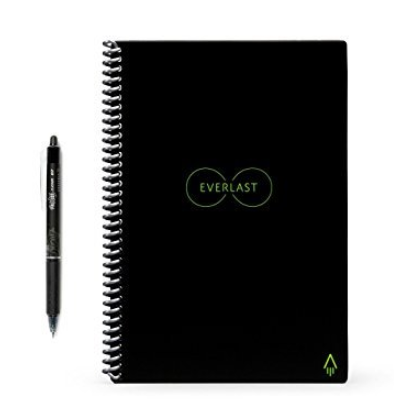 Ok, I bit, but I love it! There are quite a few options out there for digitizing your handwritten notes but this seems to be very functional in how I use it. So here is the concept. The ring bound notebook contains pages that have a slick surface that allows you write on it with a gel pen (Pilot Frixion) and gives you the ability to erase the ink by using the rubber tip on the top of the pen or taking a wet paper towel and wiping the page clean. This of course makes the pages reusable. Now the how do you digitize it?
Ok, I bit, but I love it! There are quite a few options out there for digitizing your handwritten notes but this seems to be very functional in how I use it. So here is the concept. The ring bound notebook contains pages that have a slick surface that allows you write on it with a gel pen (Pilot Frixion) and gives you the ability to erase the ink by using the rubber tip on the top of the pen or taking a wet paper towel and wiping the page clean. This of course makes the pages reusable. Now the how do you digitize it?



