 So, we are seeing the information coming to us from many sources but what does this deadline in 2014 really mean? So what is Microsoft saying to us? There are just two years to go. Two years to migrate your Windows XP-based PCs to a more modern operating system, such as Windows 7. Two years to enter the 21st century. Two years until XP support is over.
So, we are seeing the information coming to us from many sources but what does this deadline in 2014 really mean? So what is Microsoft saying to us? There are just two years to go. Two years to migrate your Windows XP-based PCs to a more modern operating system, such as Windows 7. Two years to enter the 21st century. Two years until XP support is over.
This week Microsoft began its two year countdown to the end of Windows XP support. The magic date is April 8, 2014. This is also true for Microsoft Office 2003. “If you still have some PCs running Windows XP and Office 2003 in your organization,” Microsoft director Stella Chernyak wrote in a post to the Windows For Your Business Blog, “now would be a good time to start migrating them to Windows 7 and Office 2010.”
The number of systems this will affect is huge. About 50% of Windows based systems (approximately 900 million) are still running Windows XP with that percentage probably much higher for enterprises. Microsoft downplays the benefits of continuing to use XP by stating that XP was “a great software release for its time” but that the market and user’s expectations have grown with time. Most people would agree though, that Windows XP is no less usable today it just not able to take full advantage of today’s technology advances.
The number one reason most people tell me that they are hesitant in moving to Windows 7 is application compatibility. Either with actual programs or web applications. In most cases I haven’t seen this as a problem unless you are still running forms of DOS applications. Even then there are workarounds though not very elegant. Web apps are another concern though where in some cases older browsers are need to be used to function correctly. This has been a big problem especially since support for IE 6 has been dropped and the reported security problems with this browser version are well documented. This tie down of the infrastructure growth is something that needs to be addressed but in many cases is time consuming and could be quite expensive.
The number two and three blockers of Windows 7 migration have nothing to do with technology. Money and inertia are telling because in large institutions are like an ocean liner and you can move them easily from their current course quickly. In today’s tight economy everyone is looking at cutting costs not incurring new costs. We are all trying to learn to do with what we have for longer.
Paul Thurrott wrote:
XP, in some ways, is the best investment the enterprise ever made, the Windows version that refuses to die. Ironically, it came of age at a time when Microsoft was trying to grow beyond its roots as a maker of systems for smaller companies; in courting enterprises and big business, Microsoft had to extend the lifecycle for its platform offerings far beyond that of older products. And XP’s lifecycle was positively affected by the lateness of Windows Vista, which caused Microsoft to push things even further out.
So let’s go back to my initial question, what does it mean to you when Microsoft stops supporting Windows XP? Microsoft states: “An unsupported version of Windows will no longer receive software updates from Windows Update. These include security updates that can help protect your PC from harmful viruses, spyware, and other malicious software, which can steal your personal information. Windows Update also installs the latest software updates to improve the reliability of Windows—new drivers for your hardware and more.” In other words, your system could become open to attack with Microsoft no longer plugging the holes like they currently do with their patch updates. In a locked down environment this may not mean anything but very few of us live in that kind of world. The internet has become a large part of our computer experience and a necessary evil. We need to look forward starting now to work our way into migrating our systems to Window 7 so that we are not caught up in the problems that could occur down the road by not taking the necessary steps and upgrading your equipment/software.
Windows lifecycle fact sheet
More Information from Microsoft:
Windows XP Support and End of Sales
Even though we ended the sale of Windows XP on October 22, 2010, we still plan to provide support for individual users and businesses until April 2014. For more information, see the Windows XP Help & How-to page. As Windows XP sales come to an end, it's also a good time to think about upgrading to Windows 7, which is designed to be compatible with many of the Windows XP programs you're accustomed to using.
My business relies on Windows XP. What'll happen if I have technical problems?
We understand some of our customers aren't ready to upgrade their PCs to Windows 7. Although Windows XP will soon disappear from stores, we'll continue to offer Extended Support for the operating system until April 2014. For more details, see the Microsoft Support Lifecycle.
Windows 7 is designed to be compatible with the most popular hardware and software products you use every day. Thousands of these will work just fine. The Windows 7 Compatibility Center makes it easy for you to find out if particular programs or hardware work with Windows 7.
Some editions of Windows 7 support Windows XP Mode, which enables you to run older Windows XP business software right on your Windows 7 desktop. Designed primarily with small- and medium-sized businesses in mind, Windows XP Mode comes as a separate download and works only with Windows 7 Professional, Ultimate, and Enterprise. Windows XP Mode also requires virtualization software such as Windows Virtual PC. Both are available free on the Microsoft website.
Can I downgrade my OEM version of Windows 7 Professional to Windows XP Professional?
 Monday, May 4, 2020 at 12:02PM
Monday, May 4, 2020 at 12:02PM 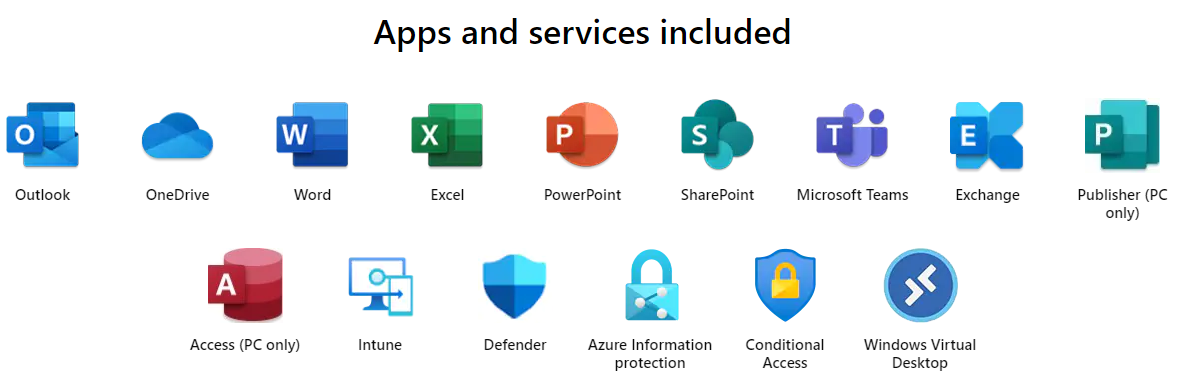
 Office 365,
Office 365,  Windows,
Windows,  Windows 10
Windows 10 
 Richard Hay, winsupersite.com discussed the built-in capabilities of
Richard Hay, winsupersite.com discussed the built-in capabilities of 
.png) Microsoft has already begun a major campaign talking up its soon to be released Windows 8 operating system. They are positioning it to try to make it relevant for the legions of iPad and Smartphone buyers to reconsider Windows as a choice for their operating system. While it is true that there are still some holdouts that haven’t migrated from XP to Windows 7 yet if you haven’t made the leap you may want to consider it soon. Microsoft wars that there will be no support for Windows XP beyond 2014.
Microsoft has already begun a major campaign talking up its soon to be released Windows 8 operating system. They are positioning it to try to make it relevant for the legions of iPad and Smartphone buyers to reconsider Windows as a choice for their operating system. While it is true that there are still some holdouts that haven’t migrated from XP to Windows 7 yet if you haven’t made the leap you may want to consider it soon. Microsoft wars that there will be no support for Windows XP beyond 2014.