 Listening to Windows Weekly this morning I find out that the new Windows 8 coming out will not natively support DVD playback. Referencing a blog entry from Building Windows 8 – Making Windows Media Center available in Windows 8, Steven Sinofsky first discusses their motivation behind breaking out Media Center but he puts one small mention in that Windows Media Player will not support DVD playback.
Listening to Windows Weekly this morning I find out that the new Windows 8 coming out will not natively support DVD playback. Referencing a blog entry from Building Windows 8 – Making Windows Media Center available in Windows 8, Steven Sinofsky first discusses their motivation behind breaking out Media Center but he puts one small mention in that Windows Media Player will not support DVD playback.
Given the changing landscape, the cost of decoder licensing, and the importance of a straight forward edition plan, we’ve decided to make Windows Media Center available to Windows 8 customers via the Add Features to Windows 8 control panel (formerly known as Windows Anytime Upgrade). This ensures that customers who are interested in Media Center have a convenient way to get it.Windows Media Player will continue to be available in all editions, but without DVD playback support. For optical discs playback on new Windows 8 devices, we are going to rely on the many quality solutions on the market, which provide great experiences for both DVD and Blu-ray.
Microsoft is going to rely on third party programmers to offer applications and CODECs to support DVD playback but will offer Windows Media Center which will have this support as an additional cost through a Windows Upgrade portal. You can purchase this in one of two paths. You will either have Windows 8 (home version) or Windows 8 Pro as a starting point from an OEM build or an upgrade path. You will need to install Windows 8 Pro Pack if you are starting with Windows 8 or, Windows 8 Media Center Pack if you are starting from Windows 8 Pro. The end result will be a product designated as Windows 8 Pro with Media Center. (see graphic below)

You still won’t be able to play DVD’s in Windows Media Player, but you will in Window Media Center. This is a pretty big deal if you consume your movies though your DVD collection or other DVD sources but with the general push these days towards streaming media sources then maybe this isn’t such a big deal. We just need to see these sources offer a much larger collection then it currently does. There are several sources for free CODEC’s that does offer DVD access so all is not lost, but it is just another step that we shouldn’t have to be subjected to.
Lee Mathews writes in his article DVD playback removed from Windows 8? Not exactly
The Softies cite several reasons, including declining DVD sales and the shift to alternatives like iTunes, Hulu, and Netflix as reasoning for this. There are other considerations at work, too. Manufacturers are going to push Ultrabooks and tablets even harder when Windows 8 arrives, and those tend to ship without an optical drive. If Microsoft stops paying for a playback license you’re probably never going to use, it allows them to shave a few bucks off the price of Windows 8 without any loss of functionality to end users.
If you purchase a Windows 8 system that has a DVD recorder, I would be surprised if it doesn’t come bundled with the required CODEC’s and players to allow you to use it with your DVD Collection. So the only real problem is going to be for those individuals that are doing upgrades to their own machines or building their own machines and installing an OEM copy of Windows 8 on that new system. If you are doing those things, then you are probably able to also find a solution for this issue as well.
 Monday, August 10, 2015 at 2:40PM
Monday, August 10, 2015 at 2:40PM 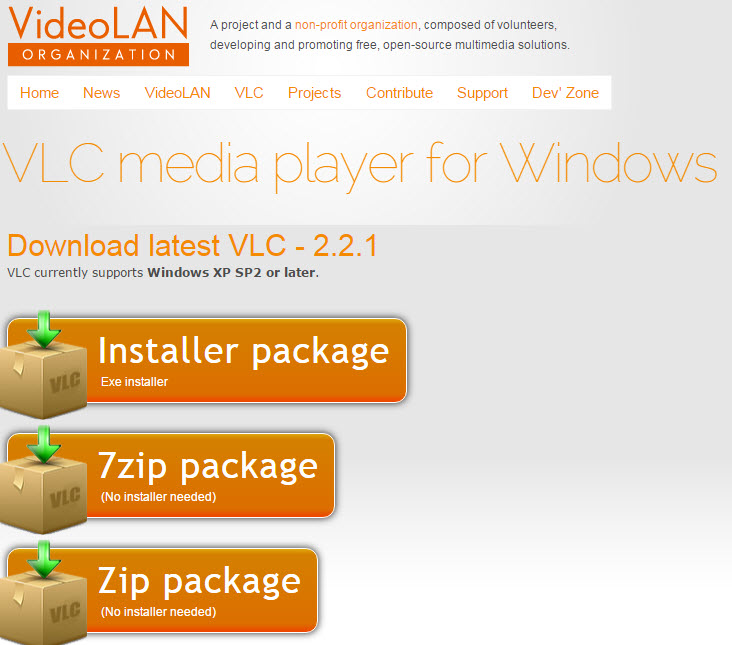 While many mobile devices today don't have DVD Drives built in anymore, most desktop units still do and if you want to be able to play DVD's on you computer it may cost you to do so on your newly purchased or upgraded Windows 10 machine.
While many mobile devices today don't have DVD Drives built in anymore, most desktop units still do and if you want to be able to play DVD's on you computer it may cost you to do so on your newly purchased or upgraded Windows 10 machine. DVD,
DVD,  Media Center,
Media Center,  Video,
Video,  Windows 10
Windows 10 




