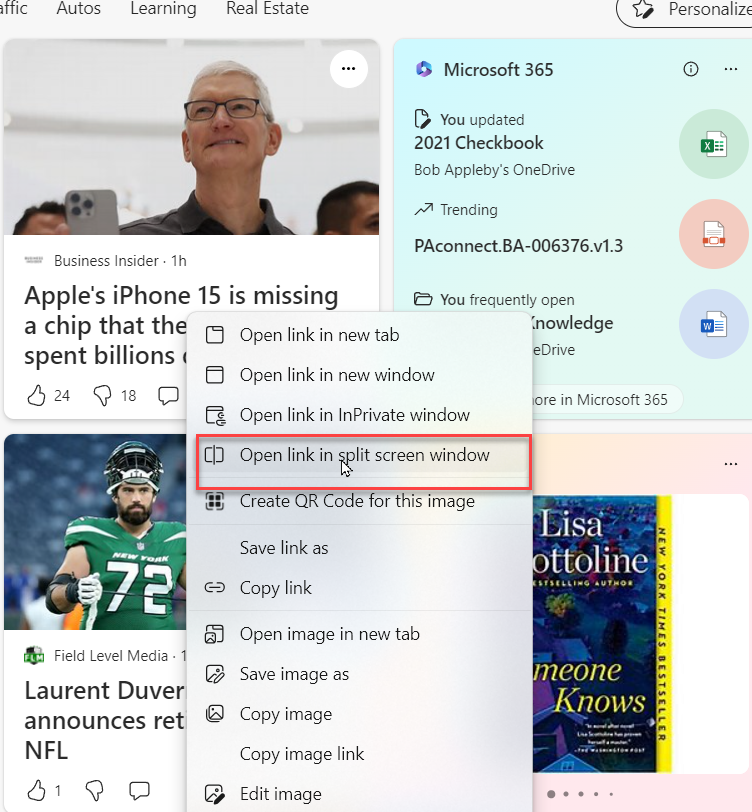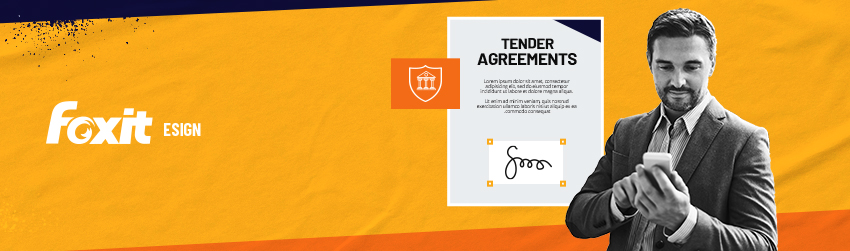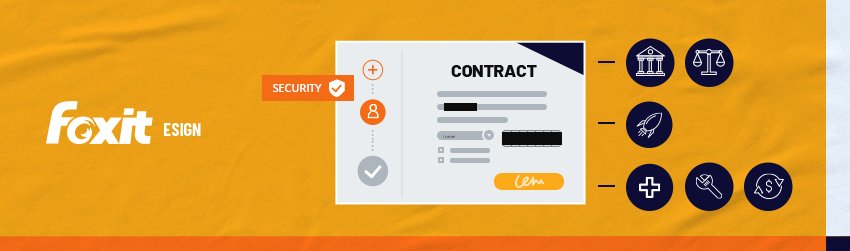Introducing the Sophos Incident Response Services Retainer
 Wednesday, October 4, 2023 at 12:48PM
Wednesday, October 4, 2023 at 12:48PM With tangible ‘readiness’ now a key component for cyber resilience, I’m excited to announce the launch of the Sophos Incident Response Services Retainer. It provides all organizations (whether an existing Sophos customer or not) with speedy access to Sophos’ industry-first fixed-cost incident response service in the event of a breach.
The retainer also includes external vulnerability scanning and critical preparedness guidance, enabling organizations to proactively improve their security resilience by pinpointing and resolving issues that reduce the likelihood of a breach in the first place.
Every Minute Counts
The need for go-to incident response support that can activate immediately has never been higher, as revealed in the latest analysis of Active Adversary behavior by Sophos X-Ops:
- The median dwell time in ransomware attacks fell from nine days in 2022 to five in the first half of 2023
- Attackers take just 16 hours on average to reach Active Directory (AD)
- 90% of ransomware attacks occur outside standard weekday business hours
The Sophos retainer cuts red tape, allowing Sophos incident responders to quickly jump into active cyberattacks to investigate and remediate them, minimizing business impact.
The Importance of Preparedness
Planning and preparedness are complementary elements of an incident response strategy. Having a plan is essential, but you also need to be prepared to implement that plan at short notice – and as the research shows, more likely than not outside standard working hours. The Sophos Incident Response Services Retainer gives you on-demand access to a team of incident response experts that will rapidly stop active attacks and get you back to normal operations.
Reducing Cyber Risk for All Organizations
The Sophos Incident Response Services Retainer is available to non-Sophos organizations as well as customers already using Sophos’ endpoint, XDR, network, email, and other security products, or Sophos MDR Essentials. Endpoint configuration health checks and device audits are also included in the retainer for existing Sophos customers.
Organizations that prefer broader services in one package can purchase Sophos MDR Complete, which automatically includes full-scale incident response.
To learn more about this exciting new service, read the Service Brief and speak to your Sophos representative or partner.
 Sophos
Sophos