Wanting to use Amazon Prime Video to help cut the cable?
 Thursday, June 22, 2017 at 12:30PM
Thursday, June 22, 2017 at 12:30PM Amazon Prime users can opt into some of the prime cable channels (HBO, STARX and SHOWTIME) on a subscription basis. Amazon is providing a 7 day free trial to check it out for yourself. After the trial period you be looking at paying $8.99/month for STARZ, $14.99/month for HBO and $8.99/month for SHOWTIME.
If you want to see all the channels available on Amazon Prime click here.
Microsoft Stream for Office 365
 Wednesday, June 21, 2017 at 1:04PM
Wednesday, June 21, 2017 at 1:04PM Microsoft Stream capabilities vary based on the Office 365 subscription and the below table highlights Microsoft Stream functionality differences by subscription. The Microsoft Stream Plan 2 Add-on is available for Office 365 E1, E3, and E5 subscriptions to enable full Stream Plan 2 functionality.
You can also purchase the Stream License on its own. There are two Plans, Plan 1 is $3/user/month and Plan 2 is $5/user/month. The feature comparison is below:
Microsoft’s Video Application Stream released today
 Wednesday, June 21, 2017 at 12:54PM
Wednesday, June 21, 2017 at 12:54PM This has been a natural progression from the SharePoint Video library application to a richer more YouTube like application that has deeper integration into the Office 365 Application Library of programs.
This service was designed to make it easier to share Corporate Video. This service provides a secure method of discovery and sharing in the Corporate Environment.
The basic premise behind the tool is that in a controlled environment, employees can easily upload, share and discover internal videos through one site. The goal of the service is to take the ‘work’ out of sharing video internally and make it accessible to all employees while also maintaining the high levels of security that the enterprise demands.
This application will be available through the following Office 365 licenses:
- Office 365 Education
- Office 365 Education Plus
- Office 365 Enterprise K1
- Office 365 Enterprise K2
- Office 365 Enterprise E1
- Office 365 Enterprise E3
- Office 365 Enterprise E5
If you don’t see it in your Office app launcher, you should see it in the near future.
As part of the announcement today, Microsoft will begin transitioning Office 365 Video to Stream which will be a complicated process. Microsoft outlines the process here and it is worth reading as the transition has potential implications on how you currently use Office 365 Video inside your company.
These major features are offered in Office 365 Video but are currently not available in Stream:
- Videos and channels showing up in Delve, SharePoint Enterprise Search, SharePoint Home, and SharePoint mobile apps
- REST API
- Video view statistics
- Spotlight videos & channels
- SDN support for caching videos from 3rd party solution Hive
Naked Security Posts Today
 Wednesday, June 21, 2017 at 11:14AM
Wednesday, June 21, 2017 at 11:14AM ![]() New malware uses old trick – and is a reminder to disable UPnP
New malware uses old trick – and is a reminder to disable UPnP
Hijacking UPnP is rare, but it's a straightforward trick that will be copied soon enough
![]() Supreme Court: sex offenders can’t be banned from social media
Supreme Court: sex offenders can’t be banned from social media
Banning sex offenders from social media violates fundamental First Amendment rights, rules judge
Coming Soon-Microsoft Modern Keyboard
 Monday, June 19, 2017 at 11:57AM
Monday, June 19, 2017 at 11:57AM Just caught this on Paul Thurrott’s site and was initially intrigued but… For $129 it is a bit pricey. Granted it is built into an aluminum case, has finger print recognition, is Bluetooth wireless or USB wired connectivity. Short battery life, 4 months when you compare against Logitech’s line of keyboards although the batteries that come with it are rechargeable. And look at what is operating systems that it isn’t compatible with:
Here is Microsoft’s introductory video:
Windows 10S Video Walk Through
 Monday, June 19, 2017 at 9:37AM
Monday, June 19, 2017 at 9:37AM Windows 10S overview provided by Windows Central:
Microsoft Surface Laptop Review
 Monday, June 19, 2017 at 9:31AM
Monday, June 19, 2017 at 9:31AM 
This is Microsoft’s newest hardware offering directed to higher education users that is using the new Windows 10S operating system. Microsoft touts that this operating system is more secure so is safer for the users to work with primarily because it only allows applications that are in the Microsoft Store to be installed on the system. Hmmmm…
It all sounds good but I think that the price is a little more than what I would want to pay for Just a LAPTOP! I’d rather spend a few extra dollars and get the Surface Book that gives me Windows 10 Pro (yes I’m a business user) and the detachable screen. I really like those features. I understand that isn’t what everyone is looking for but that’s how I feel.
Naked Security Posts
 Monday, June 19, 2017 at 9:13AM
Monday, June 19, 2017 at 9:13AM Security SOS Week – learn from our top experts for free
Stay up to speed on the latest security topics by joining in the free Sophos Security SOS webinar series next week!
Your daily round-up of some of the other stories in the news!
OneNote’s new enhancements helps to keep your OneNote experience the same across all the platforms you use it on.
 Sunday, June 18, 2017 at 9:58AM
Sunday, June 18, 2017 at 9:58AM I always love to use applications that are available on all of the devices that I use. OneNote is one of those applications that I rely on ever since it jumped a head of Evernote a few years ago. So here is quick list of the changes that you should see:
- OneNote Reimagined: It's easier than ever to organize your notes with an improved layout. All of your notebooks, sections, and pages can be found in columns on the side of the app, efficiently navigable with screen readers, keyboards and more.
- Resolve page conflicts: Page conflicts sometimes happen in shared notebooks. We've made it easier to find and resolve the differences. Pages with conflicts will be marked with a triangle icon.
- Your pages, your way: Page previews provide a glimpse of what's in your notes by showing the first few words of text on the page, and a thumbnail of any pictures.
- Hide subpages: Create more room in your page list by collapsing your subpages. Select one or more pages, and from the right-click menu, choose Make Subpage.
- Find text on a page: Use Ctrl+F to quickly search for a specific word or phrase on the current page.
- You're the expert with Tell Me: Click the light bulb in the upper right corner of the app window, and simply type what you want to do in OneNote using your own words. Tell Me will guide you through the process as well as offer additional resources such as Help or Smart Lookup.
- See what's changed: When someone else changes content in your shared notebook, we'll make the page or section name bold so you know.
- Nickname your notebook: Add a nickname to your notebook to make it more personal and easier to find.
- Change the notebook color: Red for work, blue for personal? Change the color of your notebooks to keep things organized.
The Real Benefit of Intel Optane Memory
 Sunday, June 18, 2017 at 9:34AM
Sunday, June 18, 2017 at 9:34AM  If you have watched any of Intel’s demonstrations of the benefits from using Intel’s new Optane Memory Technology, you would possibly come away with the impression that you could get away with less RAM memory in your system if you use it. They use the fact that accessing files is faster in a system with Optane Memory than without it which is true if it has been cached especially. They also justified the expense by stating that if you decrease the amount of RAM in your system the cost of adding the Optane memory will be about the same without a loss of speed.
If you have watched any of Intel’s demonstrations of the benefits from using Intel’s new Optane Memory Technology, you would possibly come away with the impression that you could get away with less RAM memory in your system if you use it. They use the fact that accessing files is faster in a system with Optane Memory than without it which is true if it has been cached especially. They also justified the expense by stating that if you decrease the amount of RAM in your system the cost of adding the Optane memory will be about the same without a loss of speed.
This is probably true if you are a one at a time application user. Most of are not so while I agree that the Optane Memory will show the best speed increase with spinning drives, I would suggest that you still shell out the extra cash to get the most RAM possible to help you maximize the speed of the machine.
To learn more about take a look at this Windows Central article.
Microsoft’s Surface Dock-Worth the $200 Price Tag?
 Friday, June 16, 2017 at 4:55PM
Friday, June 16, 2017 at 4:55PM An article in Windows Central asked the question whether the Microsoft Surface Dock is worth purchasing at its high price tag. The funny thing is, $200 for a docking station is not really that expensive when you are purchasing one with dual video ports and all of the other accessory ports that you get. See Specs Below: See at Microsoft
The first benefit is that the connector to the surface is the same magnetic connection that you are used to in the smaller power supply that comes with your Surface product. So with the one connection you are not only powering your device but you are adding all of the ports listed above with losing anything on the Surface at all.
The second thing I like are the dual display ports that allow you to connect two monitors giving you three active monitors altogether. They are mini display ports so it easy to convert them to whatever you monitors have on them.
Thee are a total of (4) USB 3.0 ports with power to charge your USB devices if you wish to plug them in. There is also a 1 Gigabit Ethernet port and an Audio out port to complete the group of ports being added to your device.
I drove with my family down to South Carolina for a week of sun and fun and for me training and catching up on work as well. I decided to bring my two monitors from my desktop setup with me and my wireless keyboard and mouse. It ended up being a really great setup and I felt I had an even better setup then I had at home with the three monitor display. I also hooked up a 3TB USB drive and a few other items to round up my desktop. It was really nice.
So to answer the question, heck yea! When you look at some of the other similar products on the market they are all priced right around the same amount so I really don’t feel that you would be paying a premium for this product. So if all of this sounds like something that you would want to do with your setup then I would say do it. You will find that it was well worth it.
Open Live Writer
 Friday, June 16, 2017 at 3:03PM
Friday, June 16, 2017 at 3:03PM I had just reloaded Windows 10 with the latest release onto my home and office desktops and wasn’t able to reinstall Windows Live Writer 2012 onto either of those two machines even though I had it running just fine on my Microsoft Surface Book. So after a couple of weeks fighting this I found Open Live Writer.
Open Live Writer is an open source application that enables you to author, edit and publish blog posts. It is based on a fork of the my beloved Windows Live Writer code. What I like most is that it allows me to easily post to this SquareSpace blog.
It has a ribbon bar that is very similar to Microsoft’s Word Home Ribbon and makes my life very easy creating quick posts like this one. The image alignment tools are great as well and it allows me to paste pictures quickly to the post with no need to upload the image. It handles the image storage to my blog storage area automatically.
If you are interested in this program you can find it here.
Naked Security Posts
 Friday, June 16, 2017 at 12:35PM
Friday, June 16, 2017 at 12:35PM |
Your daily round-up of some of the other stories in the news!
|
|
You can 'force stop' but the ads will just keep popping back up again
|
|
Your mouse may be telling us more about you than you realise.
|
June Security patch for Outlook kb3191932 causes error for attachments in emails
 Thursday, June 15, 2017 at 10:05AM
Thursday, June 15, 2017 at 10:05AM  Jessy just emailed me that there is an issue in the recent Outlook Security patch causing problems with Outlook attachments. He has mentioned that we need to look at the following kb's KB3203467, KB3191898, and KB3191932 and remove them. Microsoft is currently investigating. They were just released a couple of days ago.
Jessy just emailed me that there is an issue in the recent Outlook Security patch causing problems with Outlook attachments. He has mentioned that we need to look at the following kb's KB3203467, KB3191898, and KB3191932 and remove them. Microsoft is currently investigating. They were just released a couple of days ago.
These are out outlook 2016 group policy settings which should not be blocking any Word or Excel attachments. So why is the patch causing issues for Word and Excel attachments?
See the Microsoft Tech Article here.
Description of the security update for Outlook 2016: June 13, 2017
New Microsoft Pen available to ship on June 15th
 Thursday, June 15, 2017 at 9:45AM
Thursday, June 15, 2017 at 9:45AM  Do you have a spare $99's handy? Well that's what this new pen is going to run you. Are you the creative type? Then this pen may well be worth the outlay it will cost you.
Do you have a spare $99's handy? Well that's what this new pen is going to run you. Are you the creative type? Then this pen may well be worth the outlay it will cost you.
This pen responds with 4,096 pressure points to the lightest flick of the point on screen. The lag time is virtually undetectable to help make your drawing experience more lifelike to pen and paper.
Some of the applications that are working with this pen include: OneNote, Microsoft Office, Adobe Suite, Sketchable, Bluebeam Revu, Drawboard, and Staffpad.
Eventually you will have four colors to pick from (Platinum, Black, Burgundy and Cobalt Blue) but only Platinum will be available at first.
Pen Compatibility List:
- Surface Studio
- Surface Laptop
- Surface Book
- Surface Pro¹
- Surface Pro 4
- Surface Pro 3
- Surface 3
[1] Surface Pen tilt functionality is available now with Surface Pro. Coming to other Surface devices via Windows Update soon.
Naked Security Posts
 Wednesday, June 14, 2017 at 5:18PM
Wednesday, June 14, 2017 at 5:18PM
|
Don't know which Home Assistant to Buy?
 Friday, June 9, 2017 at 10:52AM
Friday, June 9, 2017 at 10:52AM 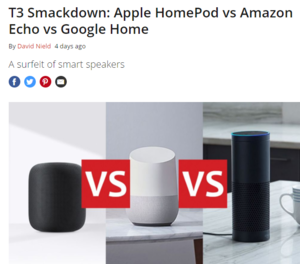 Here is a quick overview of the three major products that are in the market today, Apple (HomePod), Google (Google Home) or Amazon's (Amazon Echo). Which one of these out performs the other? What other considerations should you be thinking about? Take a look at this article and see if this helps you to decide.
Here is a quick overview of the three major products that are in the market today, Apple (HomePod), Google (Google Home) or Amazon's (Amazon Echo). Which one of these out performs the other? What other considerations should you be thinking about? Take a look at this article and see if this helps you to decide.
Me, I have already made my commitment to the Echo line of products. Each of the different product lines have their different pro's that might make you lean towards that product. If all you are looking for is good sound for your music, I would probably stick with none of these and jump back to Sonos. It has the widest flexibility but will make the biggest dent in your pocketbook. If you are looking for the add-on apps to make the unit a true assistant, then the Echo is probably the product you should be looking at. If you are heavily into Google products and apps then it might be Google Home. Lot's of things to consider.


