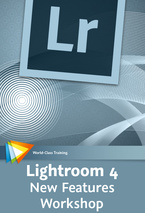Lightroom: Catalog Backup
 Monday, August 14, 2017 at 3:44PM
Monday, August 14, 2017 at 3:44PM  It is important to not only have multiple copies of your digital photos but if you are using Lightroom to manage and edit your picture collection you should backup this database catalog as well. The catalog holds all of your edits and organization of your pictures. Don’t be caught with your catalog becoming corrupt and not having a backup to fall back on.
It is important to not only have multiple copies of your digital photos but if you are using Lightroom to manage and edit your picture collection you should backup this database catalog as well. The catalog holds all of your edits and organization of your pictures. Don’t be caught with your catalog becoming corrupt and not having a backup to fall back on.
I take the few minutes every time I close a Lightroom session to backup my current updates. Having a corrupt catalog is pretty rare but it happens. This simple procedure will keep you from wanting to slit your wrists if corruption error shows its ugly face.
There is a button that you can hit called Repair Catalog if this occurs but it doesn’t always work. So, don’t take the chance and backup.
If you don’t have a backup, you’ve lost all your edits. All your organization. All your star ratings, pick flags, photo books you created, collections — everything — you are starting over from scratch with Lightroom. I don’t want that to happen to you, and the fix is easy — all you have to do is not totally ignore the dialog below that appears when you quit Lightroom.
NOTE: These backups will be saved into a folder named “Backups” and that folder will be in the same folder where your current Lightroom catalog lives on your computer.
This was a tip from Scott Kelby, lightroomkillertips.com that I thought was important enough to reiterate.
 Adobe,
Adobe,  Lightroom,
Lightroom,  Photography
Photography