Cisco makes some inexpensive tools to help you manage your home and small business networks. Sometimes I just want to be able to bookmark product so that it is easy to come back and grab it again when needed. So… here they are. Both can be used in a trial basis for free and if you need to have a permanent copy for yourself. For what you get, the price is very reasonable.
 $49.95 $49.95 | Ideal for the small business owner or someone who needs advanced networking capabilities With Network Magic Pro 5.5, you can skip the tech support phone calls, online forums and expensive on-site consultants. Network Magic Pro provides do-it-yourself tools to help you set up, manage and secure your network like an IT professional. With point-and-click ease, you can: - Connect your devices together in minutes
- Share Internet connections, printers and files
- Protect your network with enhanced WPA security capabilities and status alerts
- Repair your network and Internet connections to stay online and productive
- Control access to the Internet and track online activity with remote desktop screenshots
|
 $29.95 $29.95 | Perfect networking tool for beginners who need to do the basics Does the thought of setting up a network stress you out? Relax. Network Magic Essentials helps you easily share an Internet connection, printers and files with point-and-click ease. No technical experience is needed–just do-it-yourself: - Print from any computer
- Share music, photos, and files between all the computers on your network
- Protect your network from intruders
- Repair connections and optimize your network's performance
|
If you have purchased a Linksys router recently you probably have an entry level version of these programs. It is a lovely program that provides detailed information about the devices on your network through auto-discovery. The program that comes with the Linksys router is called LELA (Linksys Easy-Link Advisor) and it has the same characteristics of the programs above.
The installation is very simple. Put your router in place in your network. Connect the WAN port to your broadband modem and your other devices to any of the other 4 ports on the switch. Place your installation disk in your computer and run the installation. That is pretty much it. It does request Net Framework 3.0, and will error if you don’t have that version installed. I’m running Win7 which is running 3.5 so it barked at me but seemed to work just the same. You will initially lose internet connectivity but it will bounce back right away…
The display looks like this:

This is a picture of my network setup showing all the devices that are connected to my network, and how they are connected to each other. You can see the detail of each device and when you click on the drop down arrow you will see specific network data about the device.
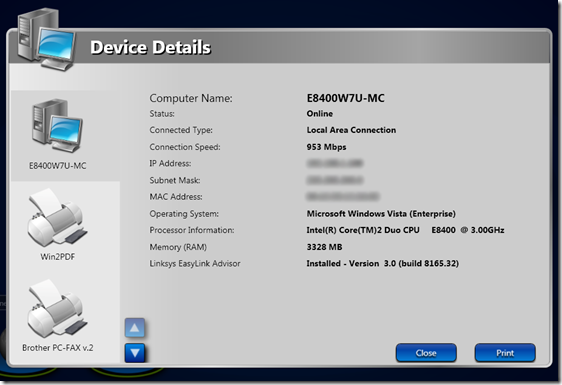
I blurred the addressing for security reasons. The program allows you to change the security information, add computers and other devices, setup your wireless connections, show you summaries about the health and setup of the network, and get an easy to read network map showing all of the devices connected to the network and to your workstations. Cisco’s Network Manager gives just a little more control.
The setup is simple and the choices you make can be changed very easily after you have completed the installation.
Notice some of the extra benefits of Network Magic Essentials allow you more in depth control of your network. The program looks at the health and wellness of your systems on the network. One of the added benefits is that it tracks current antivirus and Microsoft update conditions and provides alerts to state of all of the machines on your network. If you look at the image below you will see by looking at the network map you can instantly see any alerts that appear for any systems on your network.
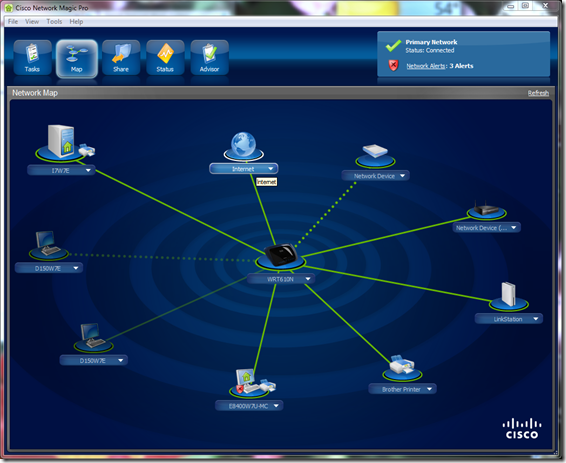
In the screen view above you will see that the PC labeled E8400W7U-MC has an alert while all the rest of the devices appear up to date. In this case there are three problems with this machine, the antivirus is out of date and not turned on, and there are critical Microsoft Updates that need to be installed. You can run the updates from this screen and get everything up to date.
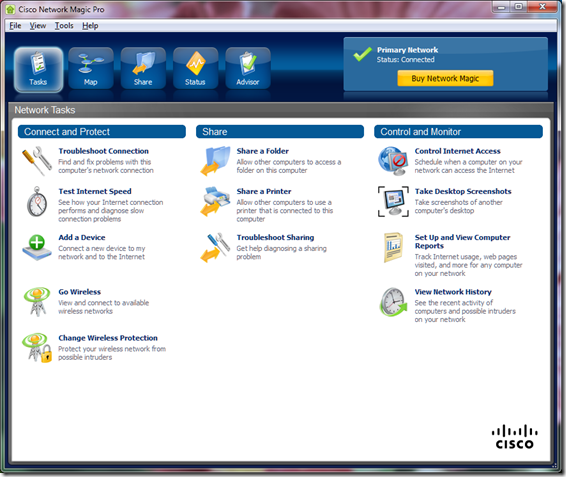
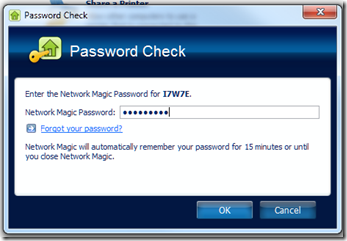 Besides the map, you have a series of utilities for setting you machine up on the network including the wireless connection, drive-file sharing, control internet access, look at another system’s desktop and capture and image to see what that machine is being used for, and general reports on computer usage. Though these features are not extremely granular they will give you a simple method for managing you home network. You can put password control on the key management options to keep prying fingers off of the main control features.
Besides the map, you have a series of utilities for setting you machine up on the network including the wireless connection, drive-file sharing, control internet access, look at another system’s desktop and capture and image to see what that machine is being used for, and general reports on computer usage. Though these features are not extremely granular they will give you a simple method for managing you home network. You can put password control on the key management options to keep prying fingers off of the main control features.
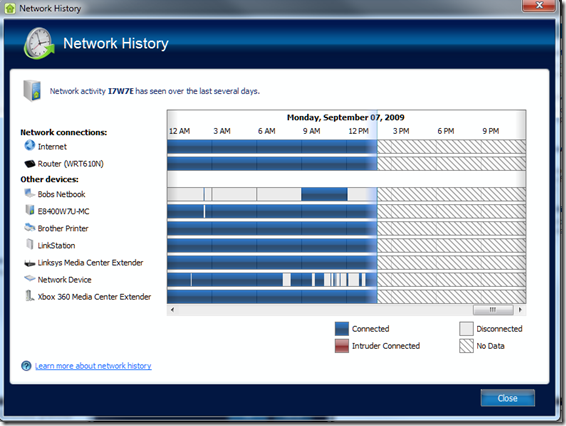
The network history report shows you the network access for each of you listed devices to give you some ideas of how you are accessing the network.
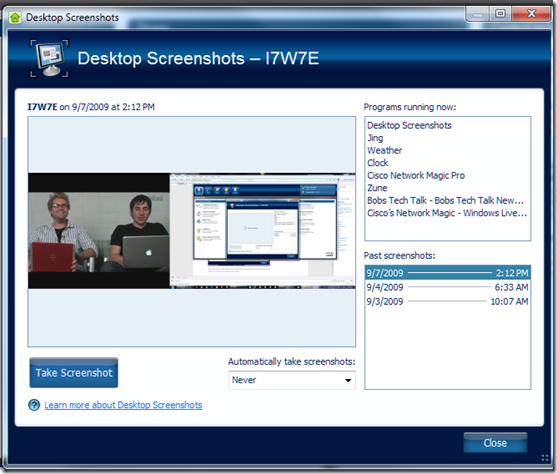
If you have a dual screen monitor you can capture both screens even when they are of different sizes. Notice on the right side that you get a list of all the programs that are running on that machine as well. It will also list all of the previous screen shots that you have captured as well and allow you to click on them and review them from this screen.
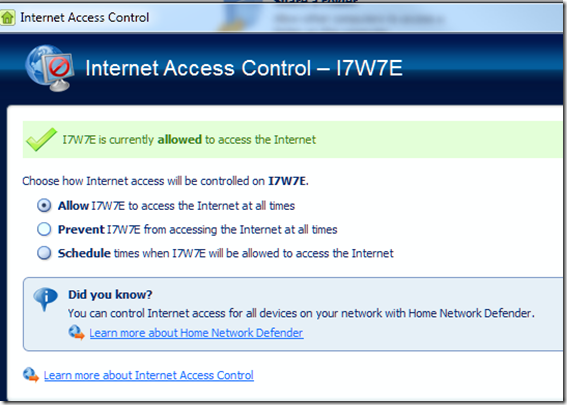
You are limited to allowing internet access, not allowing access ever or at scheduled times. You don’t have web filtering control but you can deny a system from accessing the Internet. Team this up with a home set up of Astaro and you can have it all.
 Saturday, September 12, 2009 at 10:46AM
Saturday, September 12, 2009 at 10:46AM I have a great article in the LMP this month discussing the upcoming release of Windows 7 and the differences between each of the versions. This issue is the LMP’s final FREE distribution. They are moving to a paid subscription model with the next issue. There is so much good local information in the magazine that I hope they will be able to sustain it with this new venue.

 $49.95
$49.95 $29.95
$29.95
