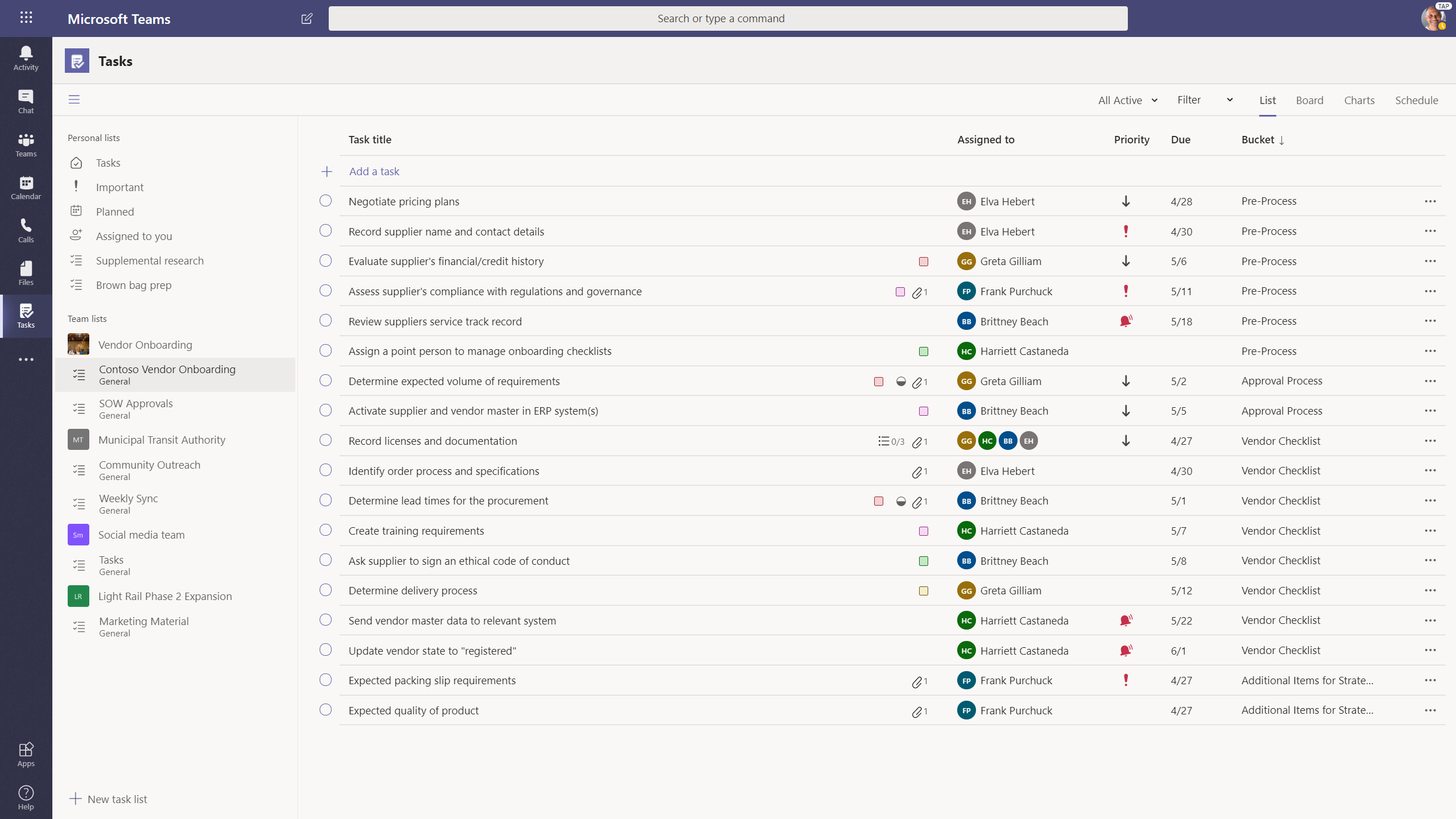The Planner app in Teams will become the Tasks app. Users will now be able see their individual tasks and team tasks in a single app. We’re also introducing both a list view and a new mobile tasks experience within the Teams app for mobile devices. The Planner app will be renamed after the rollout is complete, as described below.
We will begin roll-out in May or June and expect to be complete by mid-July.
This message is associated with Microsoft 365 Roadmap ID 57213
[How does this affect me?]
Users will see personal tasks powered by To Do (which also powers Outlook tasks) and team tasks powered by Planner. Existing Planner tabs will behave the same as they do today but will show an additional list view. Users will be able to add new Tasks tabs to the channels in teams they belong to. Users can also access the Tasks app in the same ways they previously accessed the Planner app.
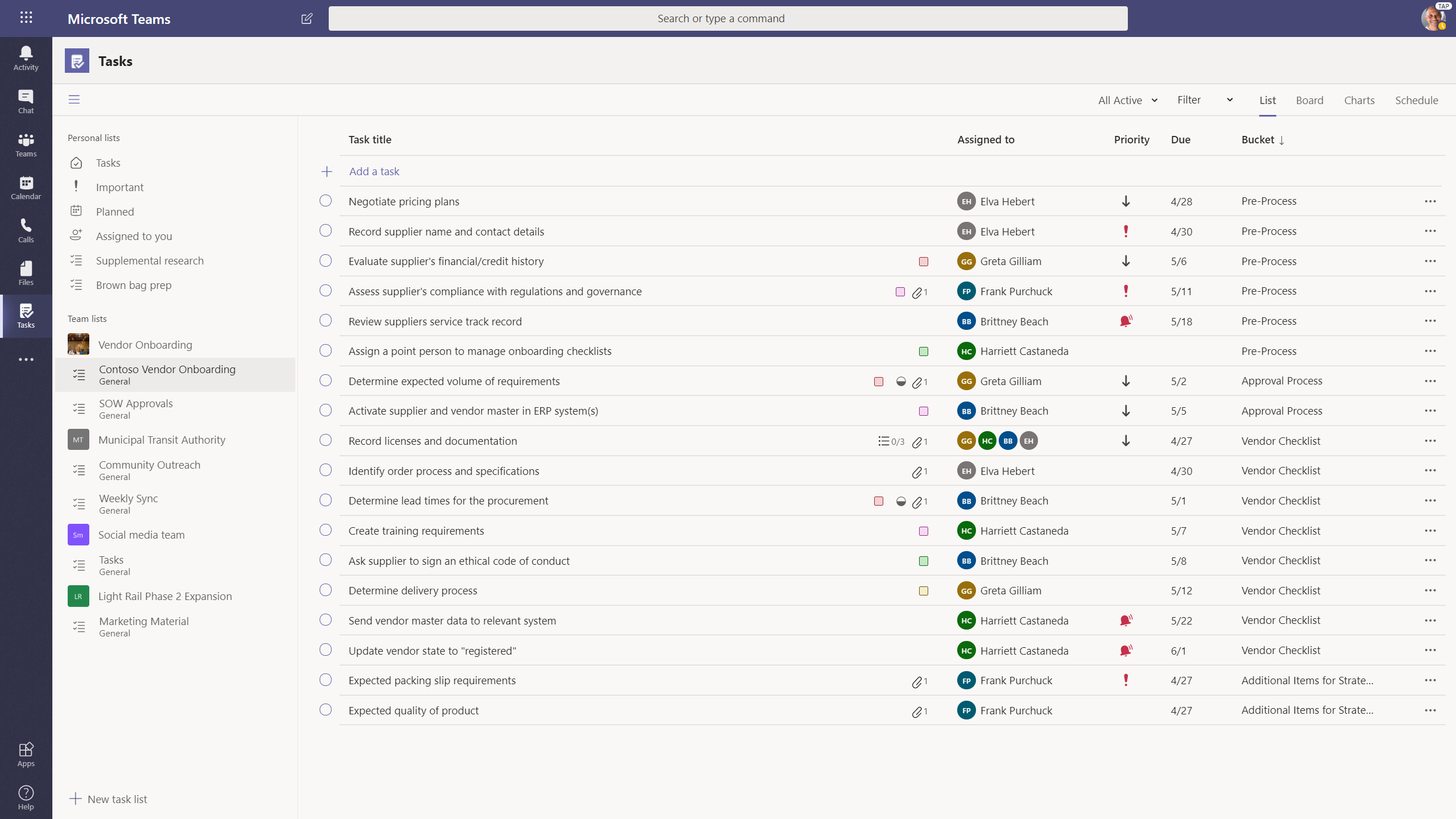
Renaming the Planner app in Teams to Tasks and enabling a mobile experience in Teams
We’re planning to rename the Planner app to Tasks. The new Tasks experience will contain individual tasks and team and channel tasks, similar to how Files encompasses a user's personal files in their own OneDrive for Business as well as their team and channel files. We’ll make this adjustment in two steps.
Once we’ve made the new tasks experience broadly available to all public cloud organizations, we’ll enable the Tasks in Teams mobile experience and complete a logo update and an interim rename of the Planner app. Its interim name will be Tasks by Planner and To Do. This will help ensure the app can be found when searching for Planner while adding a tab or searching for the app in the app catalog.
A few months after the interim name change, the app name on desktop will be shortened to Tasks.
This name change applies only to the Planner app in Teams. All other Planner clients and To Do clients will keep their existing names, and users can continue to use those clients to manage tasks just as they do today.
The upgrade will also include task publishing functionality.
Note - Government tenants will see the name change when it rolls out but will not see the additional user experience changes until a later date. We will communicate via Message center once these are available.
[What do I need to do to prepare for this change?]
Your organization’s internal training or documentation may need to be updated to reflect the name change and updated experience.
 Monday, March 13, 2023 at 2:22PM
Monday, March 13, 2023 at 2:22PM  In January, Microsoft released a post talking about the road map for Microsoft Teams to include explicit recording consent for Teams meetings. This appears to be a policy that needs to be applied.
In January, Microsoft released a post talking about the road map for Microsoft Teams to include explicit recording consent for Teams meetings. This appears to be a policy that needs to be applied. Teams
Teams