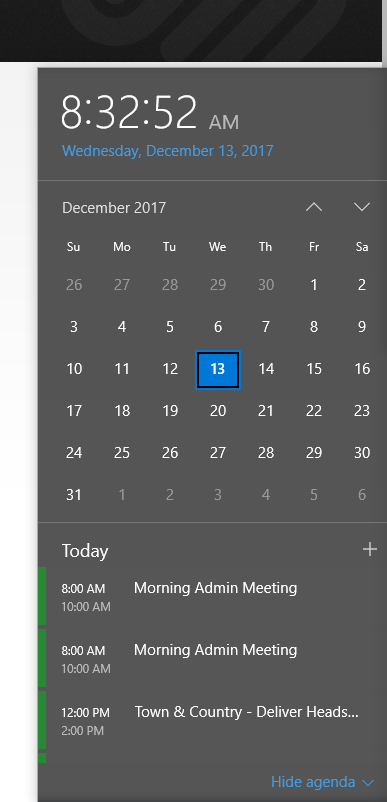
IF you don’t have Outlook open and you don’t want to wait for it to open up then here is a quick and easy method of gaining access to your calendar information.
Windows 10 has added a easy method of checking what you have on your calendar by clicking on the date/time on your task bar. Look on the left had side of the taskbar and you will see something that should like the image below. 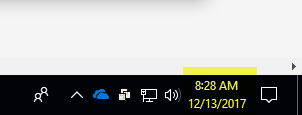
If you click with the left mouse button on the date/time you will see a pop-up calendar highlighting today’s date with your current appointments listed. See image to the left.
When you click on different dates, that date’s appointments will appear in the list at the bottom of the screen. You can use the up and down arrows to change the month.
To jump quickly to another month or year click on the Month/Year heading and a pop-up will be displayed for quickly moving to the year and month you want to work in. That displays a list of months for the current year. Use the up and down arrows to change years or click the year heading to jump to a list of all years in the current decade.
To quickly jump back to the current date click on the date line above the calendar and below the time display and you will instantly move back to the current date.
(Windows tip of the Week idea from Ed Bott of Microsoft Weekly)